Overview
If your Sococo is integrated with Slack, you can directly launch a Slack channel chat from the Sococo app. The Slack channels can be found in your People pane on the left side of the app window, or you can start a new one. Clicking the channel name launches a chat window with the Slack channel.
Prerequisites
Slack Integration needs to be enabled and set.
Solution
Starting chat in an existing channel
- On the People pane, on the left side of the app, find the Slack Channel with a Slack icon.
- Click on the name of the Slack channel (#sec, in this example) to open a chat window.
- After clicking the Slack channel name, a chat window will open in the bottom-right part of the Sococo app.
Starting a chat in a new channel
If you cannot find the Slack group in your People pane, you can initiate the chat from your Slack for the first time, and continue from Sococo.
- Go to your Slack application.
- Select (or create) the channel you want to map to Sococo.
- Enter command
/sococoin your Slack channel to map it to Sococo and press Enter.
- Once executed, the new Slack channel will appear in Sococo.
Testing
The chat will be visible in both Sococo and Slack, so all users from the channel can participate, even if they are not part of your Sococo space.
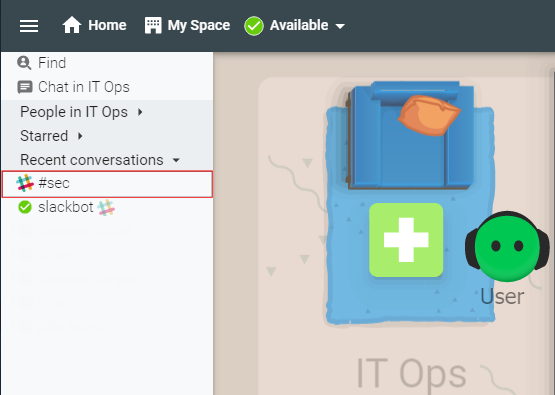
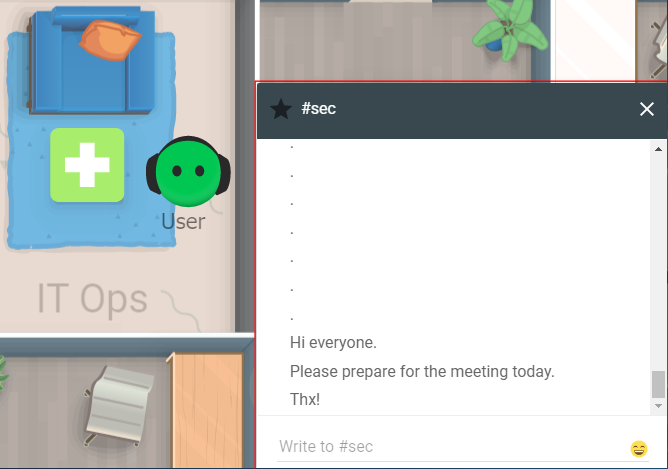
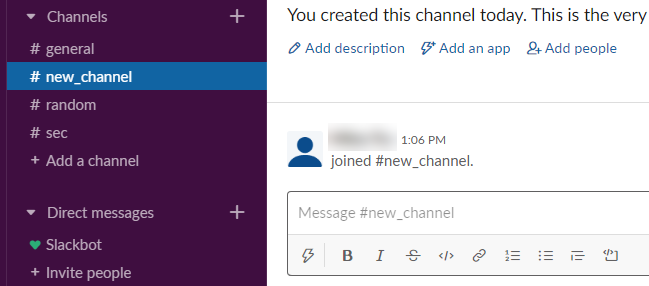
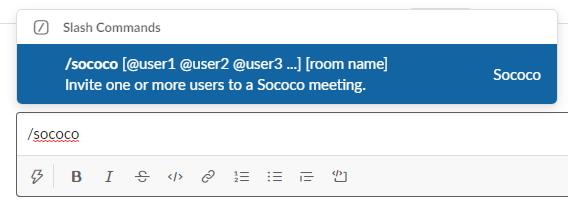
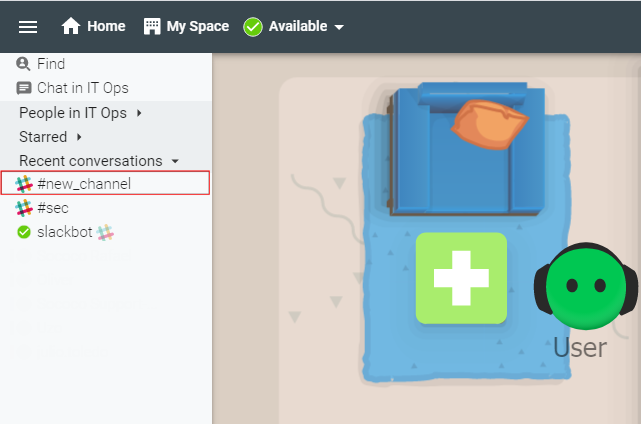
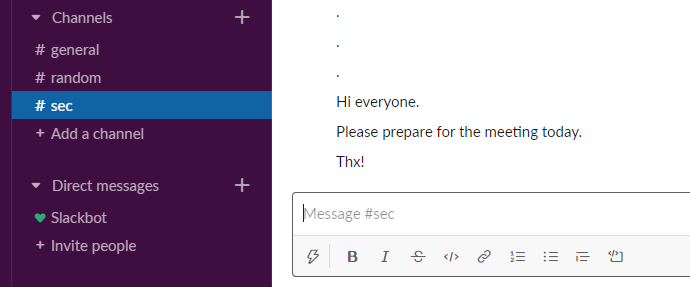
Priyanka Bhotika
Comments