Overview
The Sococo Desktop App has disabled automatic updates. To have the latest version, you must manually update the application. When there is a new version, you will see a notification on the app that a new version of the Sococo Desktop app is ready.
This article provides information on how to manually update the Sococo desktop application.
Prerequisites
The latest version of the Windows application requires administrative privileges.
Solution
Click on Download now or go to the Sococo download page and download the appropriate Sococo Desktop App version.
Updating Windows app
- Make sure that you exit the currently installed Sococo Desktop App.
- Remove the current Sococo desktop application by uninstalling it completely. Make sure you delete all the Sococo files too, by following steps here.
- Run the installer.
- Follow the instructions and wait for the installation to be completed.
Updating the macOS X app
- Make sure that the currently installed Sococo Desktop App has been completely shut down.
- Run the installer.
- In the pop-up window, drag the Sococo app icon into the Applications folder.
- Open the freshly installed desktop app via the launchpad.
Testing
Start your Sococo Desktop app and enter your credentials. You can review the version of the app by clicking on the Hamburger menu in the top left corner of the Sococo app, and checking the Shell version at the bottom.

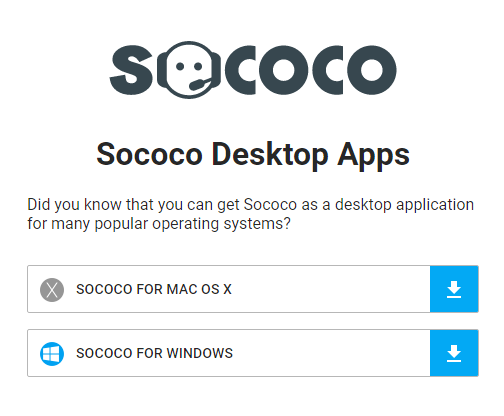
Priyanka Bhotika
Comments