Overview
Users' avatars can land in the wrong room when they sign in to Sococo. Avatars should go directly to the home room, if one is assigned, but in some cases, they go to another room on login.
Diagnosis
Users should go directly to the home room when they sign in. There can be several different reasons why your avatar is not appearing in the correct room.
Home room not set up correctly
It is possible that the home room is set up incorrectly. To confirm this, right-click on the room where your avatar is landing after login.
If the Option shows Unset as home room, this means that the room is set as home room. To set the correct room, follow the steps in the Solution section.
A Bookmark is used to start Sococo
If you are using a bookmarked Sococo page on your Chrome browser to start your Sococo app, it is possible that you have saved the incorrect URL as your bookmark. Check the URL of the room where your avatar is when you log in and compare it to the URL of your bookmark.
- Right-click on your bookmark and select Edit...
- Compare the URL of the bookmark to the URL of the room where your avatar is landing.
If the URLs are the same, follow the steps in the Solution section.
A Google Chrome shortcut is used to start Sococo
If you are using a Chrome shortcut to start your Sococo app, it is possible that the Shortcut is using the incorrect URL.
- Open chrome://apps/ in your Chrome browser
- Middle-click (or right-click and disable Open as window, and click on the app) to open it in your Chrome browser.
- If your avatar in the new window is landing in the incorrect room, follow the steps in the Solution section
Solution
Home room not set up correctly
If you have confirmed that a wrong room was set as your home room:
- Go to space where the room you want to set as your home room is (if you are not in that space).
- Right-click on the room and click on Set as home room.
Bookmark has incorrect URL
If you have confirmed that the URL in your Sococo bookmark is incorrect:
- Right-click on your bookmark and select Edit...
- Change the bookmarked URL to
app.sococo.com(or your company's specific Sococo URL, if applicable).
Google Chrome shortcut taking to incorrect URL
If your Chrome shortcut is taking you to the incorrect room:
- Open the Target in the shortcut settings.
It is in the form ... -app-id=poqwripqwoirpqwoirpiqpro
- Update the Target to ... -app="https://app.sococo.com"
- Save the changes
Testing
- Start the Sococo app. It should take your avatar directly to your home room.
- Click on the Home button.
- If you stay in the same room, it means that you are already in your home room.
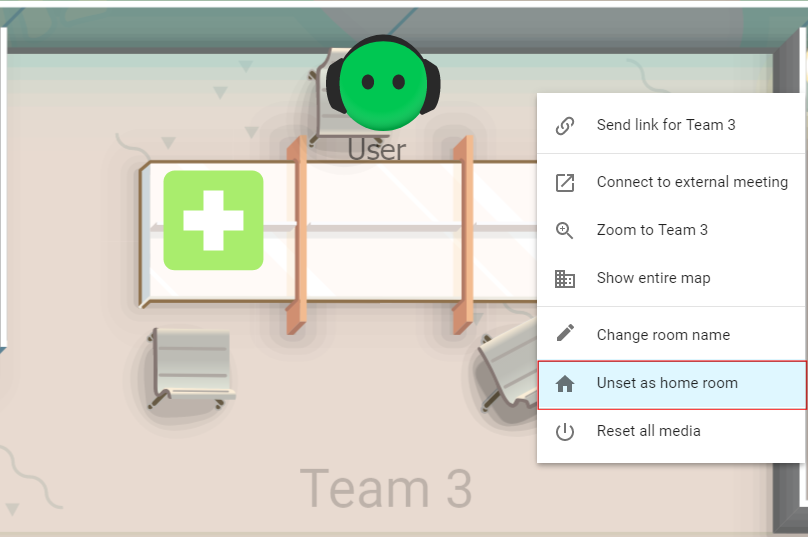
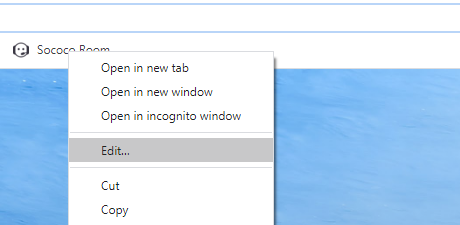
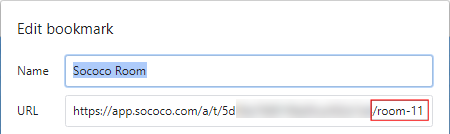

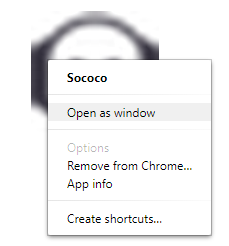
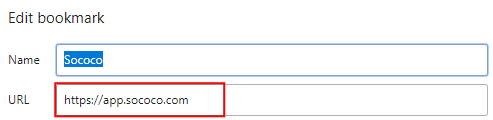
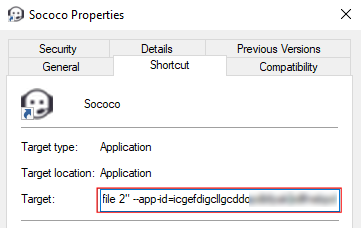
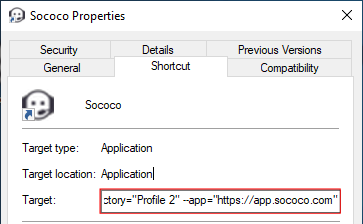
Priyanka Bhotika
Comments