Overview
To communicate with other members in your Sococo room using the Sococo meeting, you can turn on your webcam to enable video. And when you are done with the meeting, the webcam needs to be turned off. Below you can find steps on how you can toggle the video for your avatar.
Note: Currently, when the camera is enabled, the camera display window in both the Map and Team Views cannot be relocated or resized since the layout for both views is not configurable.
Prerequisites
- The Organization did not reach the Media Limit for the month.
Solution
You can toggle the video for your Sococo avatar in two different ways:
- By clicking the drop-down arrow in the top right corner of the app and clicking on the Turn on video/Turn off video options
- By using Hotkeys for toggling the camera (Alt+K being the default)
Clicking on the Create Sococo Meeting option will also enable your camera and microphone.
If your camera is enabled, clicking on the Sococo icon in the top right corner of the app will disable it.
Testing
The change to the video toggle will be shown on your avatar. You will also be able to see your camera feed displayed over the office map.
| video OFF | video ON |
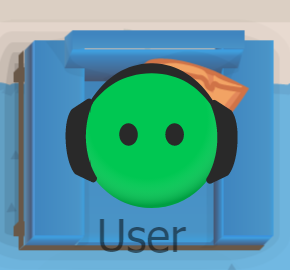 |
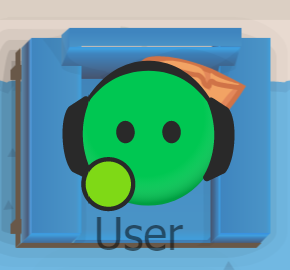 |
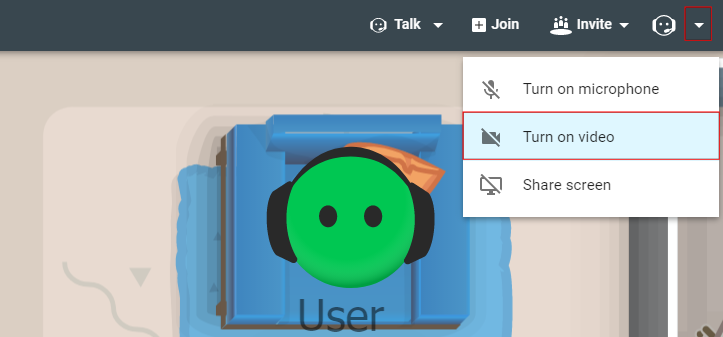
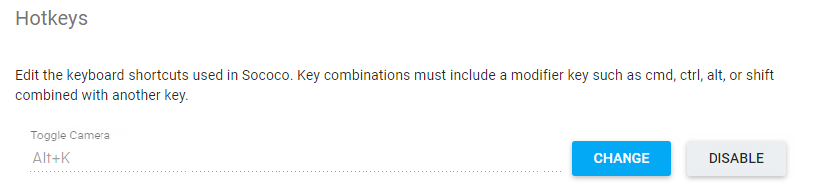
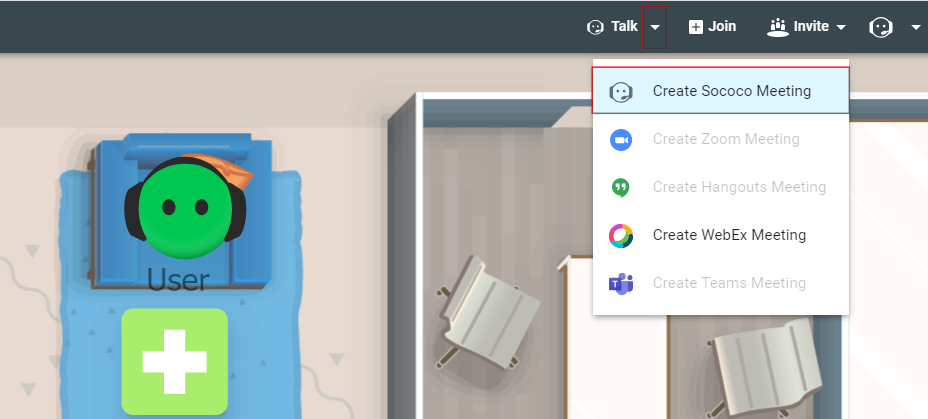
Priyanka Bhotika
Comments