Overview
You can use Sococo either with Google Chrome or by itself with the Sococo Desktop app. It is important to keep your Sococo desktop app up to date to get the latest fixes and improvements and avoid all possible issues in communication between the latest server version and outdated desktop app version.
This article provides the steps to verify that you have the latest version of the Sococo Desktop app.
Verification Process
Follow these steps to verify that your version of the Sococo Desktop app is current:
-
Start your Sococo Desktop app and log in.
-
Click on the "Hamburger" menu at the top-left corner of the app screen.
-
At the bottom of the menu, under the Log Out option, locate the current version of the app.
- Version: the Sococo app version (server-side version).
- Shell: the version of your Sococo Desktop app.
Note: If you are using Google Chrome, you see only the Version value. The Shell version is only visible on the Desktop app.
-
Check for the latest version of the Desktop app by reviewing the Release Notes section in our Portal. If you are not currently running the latest version, manually update to the latest version.
Confirmation
After you install the newest version, the Shell version on the desktop app should match the latest Release Notes version.
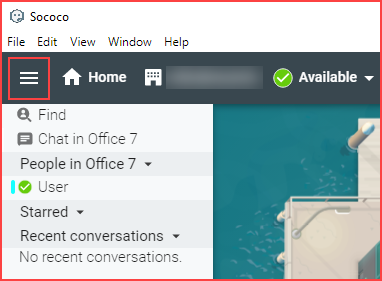
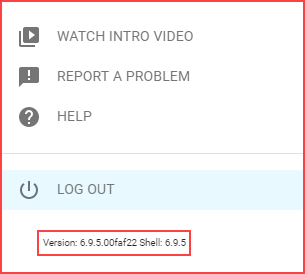
Priyanka Bhotika
Comments