Overview
If your Sococo does not allow you to click on Create WebEx Meeting from the top-right part of your Sococo app, you need to enable the Webex integration for the Sococo space. To use your Webex Meeting from Sococo, under the Talk menu, enable the integration first.
Diagnosis
If you cannot click on the Webex meeting button as it is grayed out and not available for your account, it means that the integration is disabled.
Note: Webex Integration is compatible with the Sococo desktop client and with the Chrome browser.
Prerequisites
- To enable the Webex Integration for your space, you need to have an Administrator or Moderator role.
Solution
- Click on the Menu button at the top-left corner of the app.
- Select Settings.
- Under Integrations, select the Webex Integration option.
Important: If you do not see the Webex Integration option, make sure that you are an Administrator or Moderator. You can find this option under the User Management settings by reviewing your role in your organizations and spaces.
If you do not have the required role, please contact your Administrator to complete this task.
If you have the needed role and still do not see the Webex Integration option, please report the issue to Support, so agents can enable it for your Organization on the backend first. - Enable the Webex Integration option by clicking the Connect button.
Testing
Once Webex integration is enabled, you should be able to see the button to Create WebEx Meeting enabled for your Sococo space. You are now ready to start your Webex meetings.
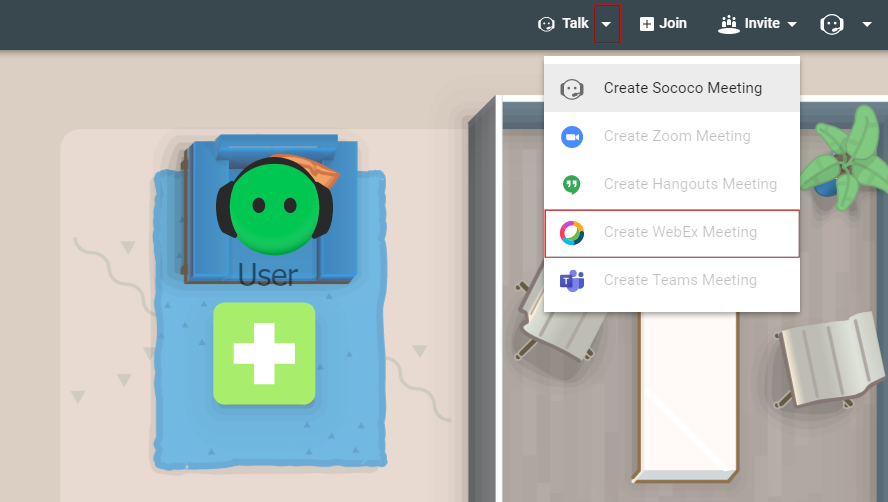

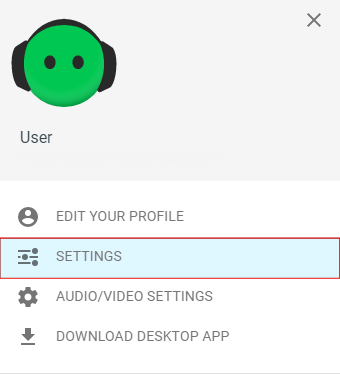
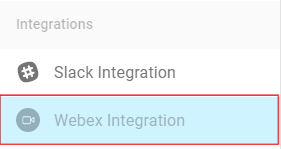
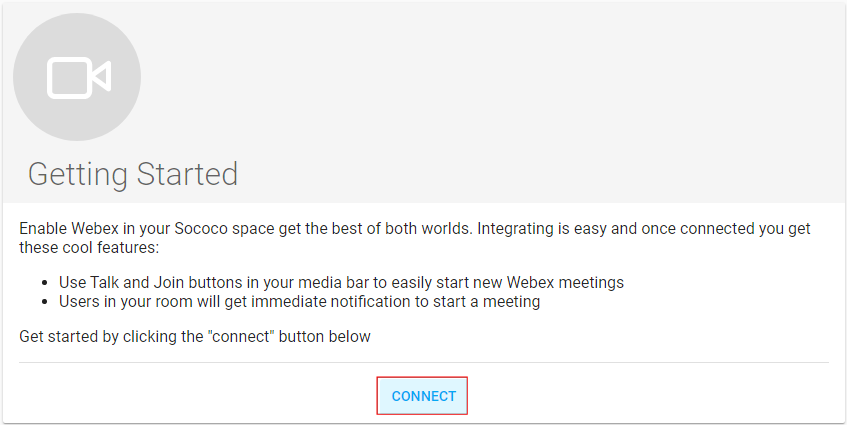
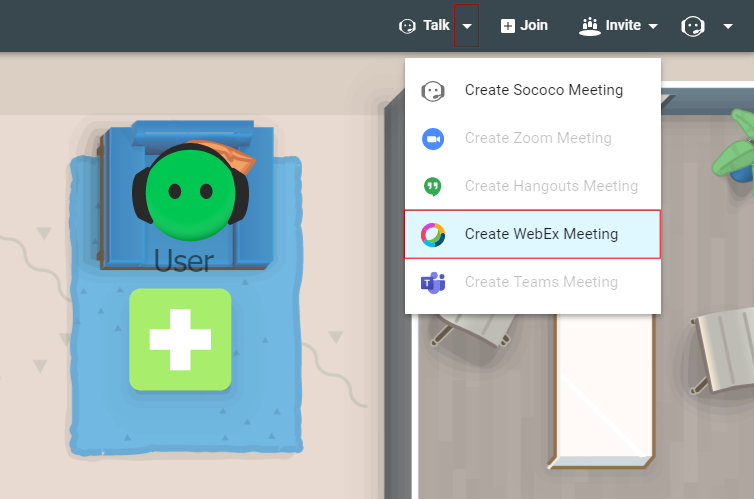
Priyanka Bhotika
Comments