Overview
To start a Webex meeting from your Sococo app, the user needs to have Webex integration enabled and the user's Webex Teams account connected to the app. When a Webex meeting is started, it is linked to a room so all other users know that there is a meeting and can easily join.
Prerequisites
- Webex needs to be enabled for your Space
- Webex app should be installed on your computer.
Solution
To start a meeting with Webex, follow the steps below:
-
Click the Talk > Create WebEx Meeting button at the top-right part of the app.
-
If you are starting a Webex meeting from Sococo for the first time, you need to authorize the integration.
-
You will be asked to log into your Webex account.
-
Once you are logged in, you need to Authorize the Sococo app to access your Webex Teams account.
-
-
Once our Webex Teams account has been linked to your Sococo user, the Webex app will start.
You might need to confirm opening the Webex app in the browser.
Note: If the Webex app is not installed, you won't be able to start a Webex meeting.
- Enable your microphone and camera as required and click on Start Meeting.
Testing
The Webex meeting will start.
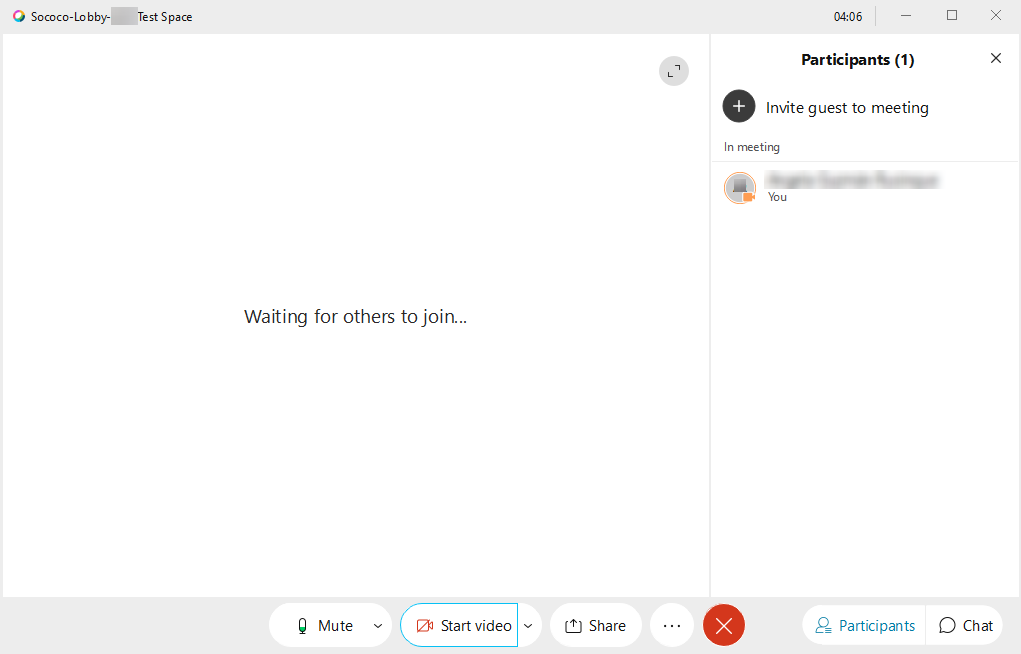
Once the meeting starts, the room you are in will have the Webex meeting icon to the right of the room name, and the Talk and Join buttons are replaced with the End button.
All users that are present in the room (when you start a Webex meeting using the "Talk > Create Webex Meeting" button) will get the notification to join the meeting.
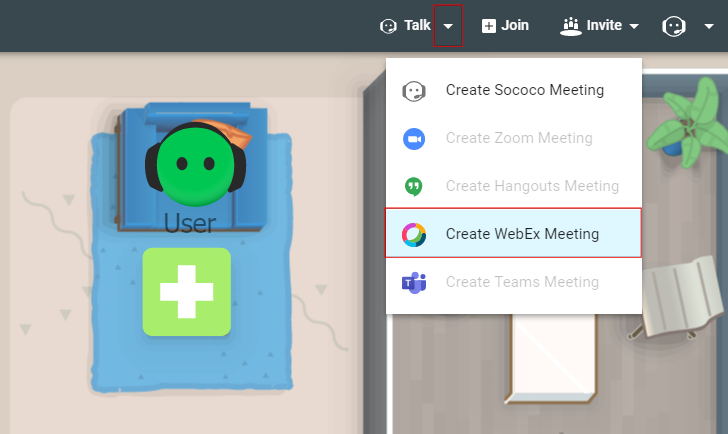
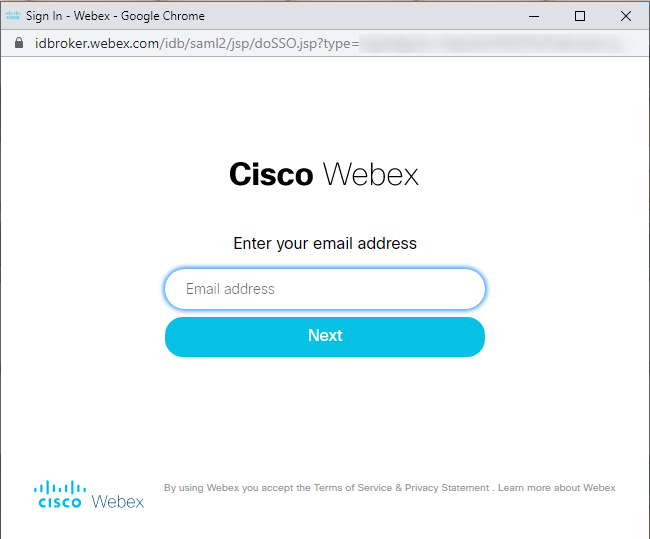
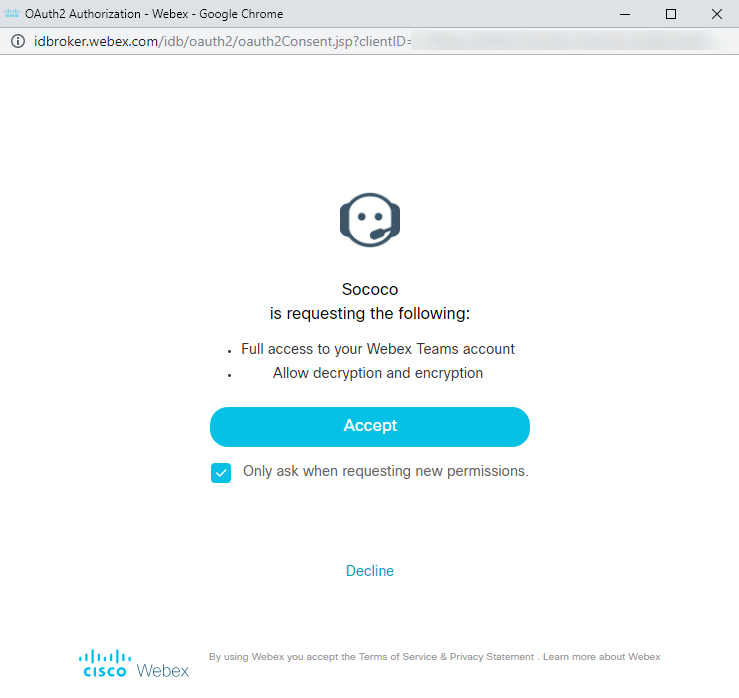
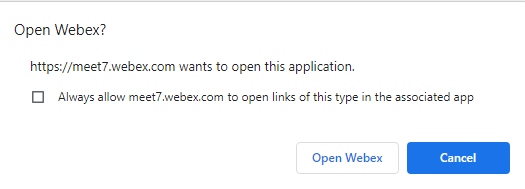
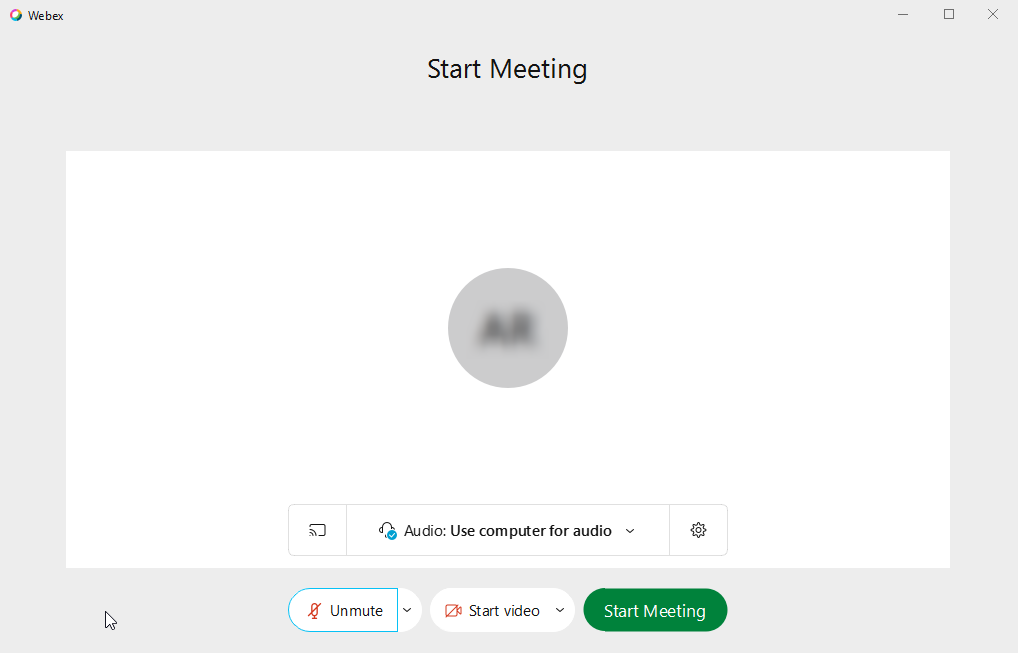
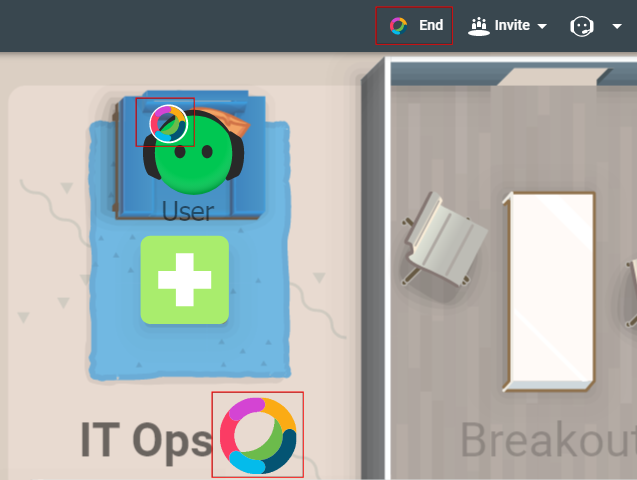
Priyanka Bhotika
Comments