Overview
This article provides a one-stop reference to the following contents:
- Logging in to the Support Portal
- Forgot Password
- Getting Support
- Search and Explore the Knowledgebase (FAQ)
- Submit a Ticket/Request
- My Activities
- My Requests
- Escalate Ticket
- Reopen Ticket
- Ticket Status
Information
Logging in to the Support Portal
- Go to Sococo Support.
- Click on Sign in on the top right corner.
- From the Sign in page, enter your Email and Password.
Forgot Password
If you can not recall your password, please use the Forgot my password or Get a password option to request a new one.
Getting Support
After you log in to Support Portal, the first page you will see is the Support Landing page where you need to select a product.
Search and Explore the Knowledgebase (FAQ)
Right after your selection, you will see the Product Landing page where you can search or explore our Knowledgebase to find the answers to the most frequently asked questions.
We highly recommend that you explore our Knowledgebase before you submit a ticket.
Submit a Ticket/Request
You may submit a ticket by clicking on the Submit a request button.
Steps to Submit a Request
After you select a product, you can fill in the form and submit a ticket.
My Activities
On the My activities page, you can find information regarding your requests, requests where you are CC'd on, Contributions and Followings.
My Requests
On the My requests page, you can see all your tickets and take action if needed.
Escalate Ticket
- You can escalate a ticket for various reasons like urgency, resolution time, the resolution provided, etc.
- Escalating a ticket sends notifications to the Support Manager and other key people in the organization.
-
Ticket Escalation may be done in two ways:
- Escalate a ticket from the My Requests page.
- Escalate a ticket from the Ticket page.
- Escalate a ticket from the My Requests page.
Reopen Ticket
If the status of your ticket is SOLVED or CLOSED, you will see an option to Reopen the ticket. After you reopen the ticket, you will be redirected to the Ticket Submission form.
Ticket Status
The Status field indicates the overall status of the ticket. Please see the list below for an explanation of the different status values.
Status |
Explanation |
| New | The system sets this when a new ticket is raised. |
| Open | The system sets this when the first agent picks up your ticket. |
| Pending | The system sets this when Information Required or Waiting for customer confirmation. |
| On Hold | The system sets this when we are waiting for a response from a third party. |
| Solved |
The system sets this status when we have shared a possible solution with you and asked you to test it. You can reopen the ticket immediately if the solution does not work and we will continue working on it. |
| Closed | This status type indicates that your ticket has been closed. |
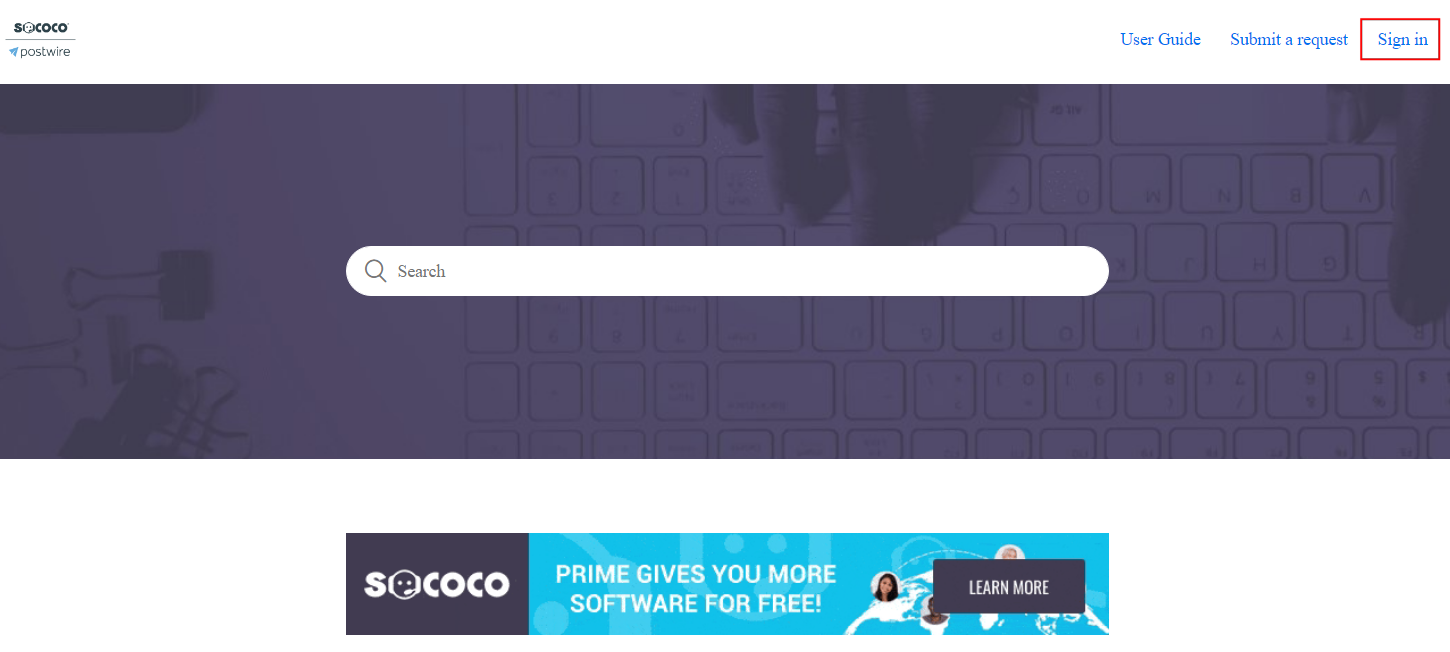
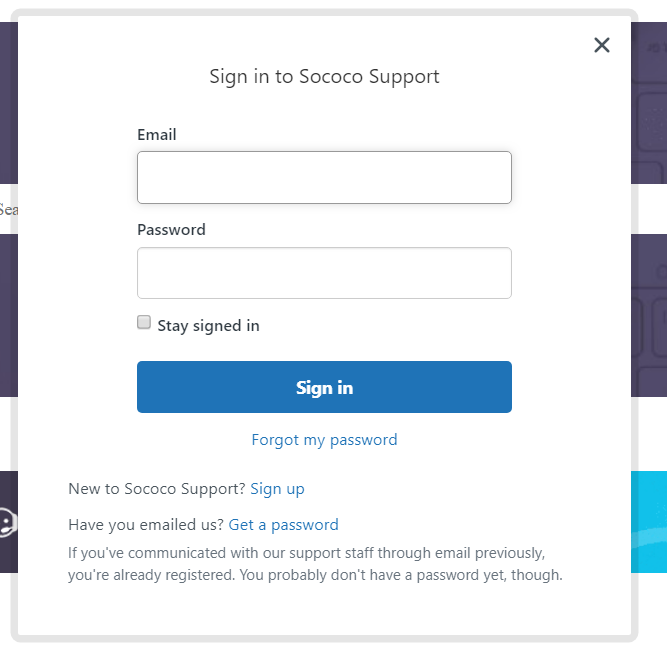
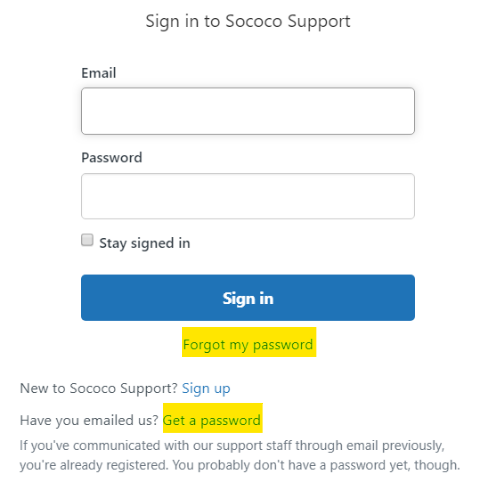
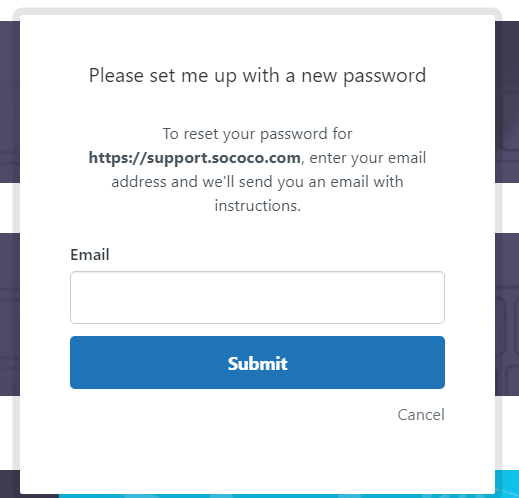
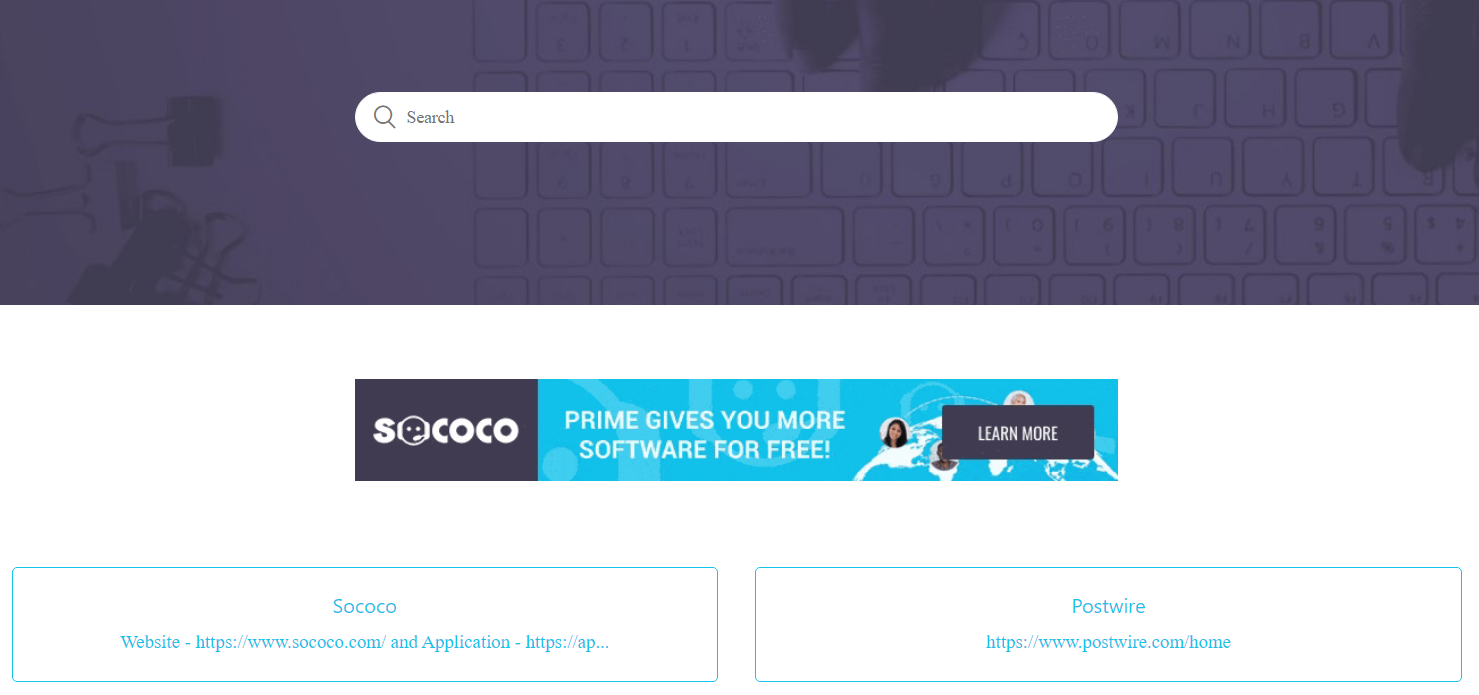
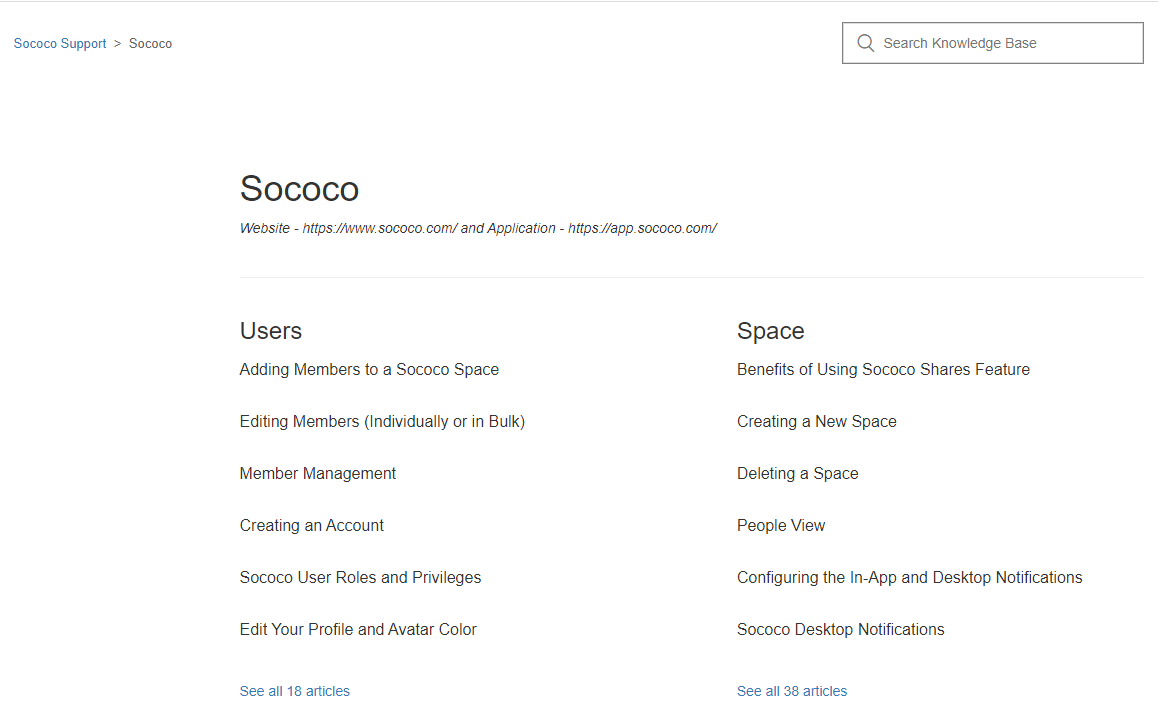
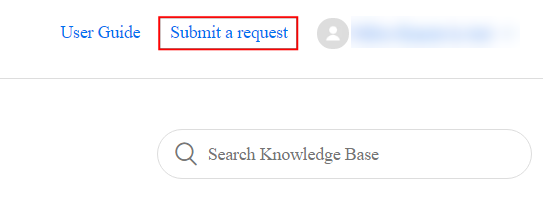
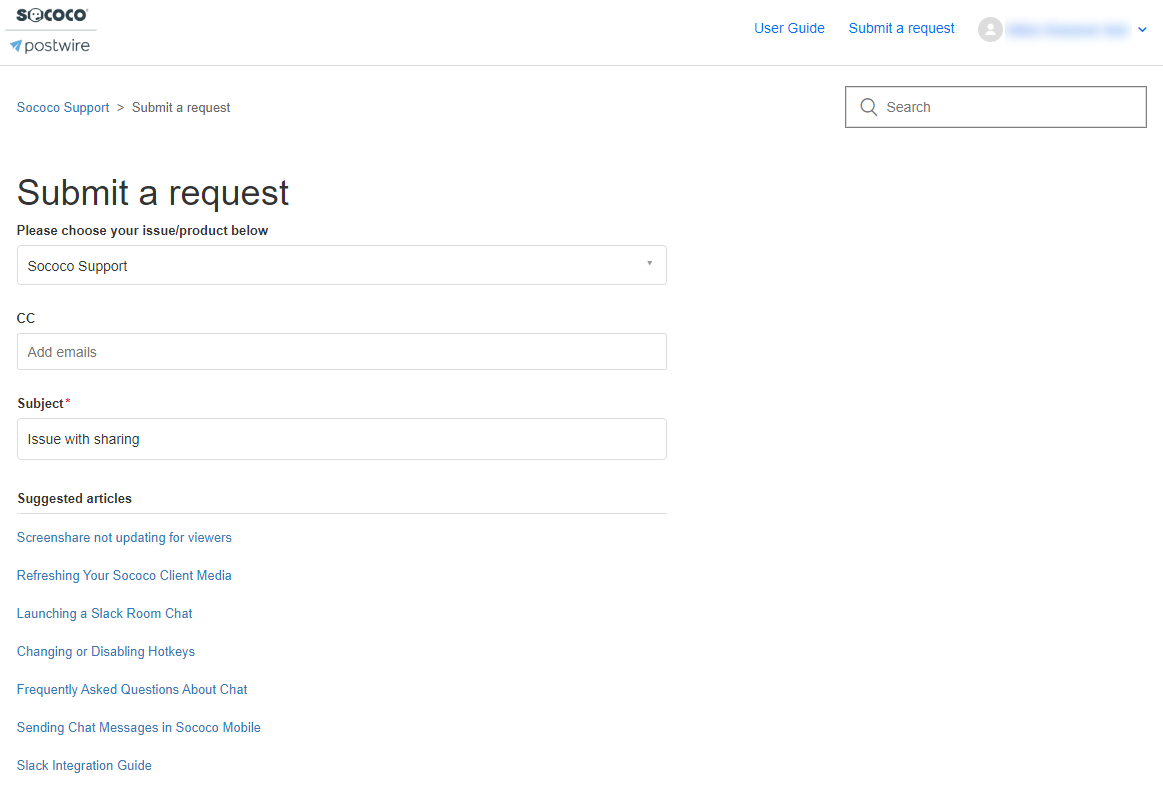
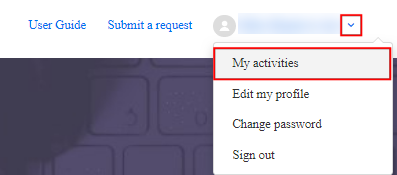
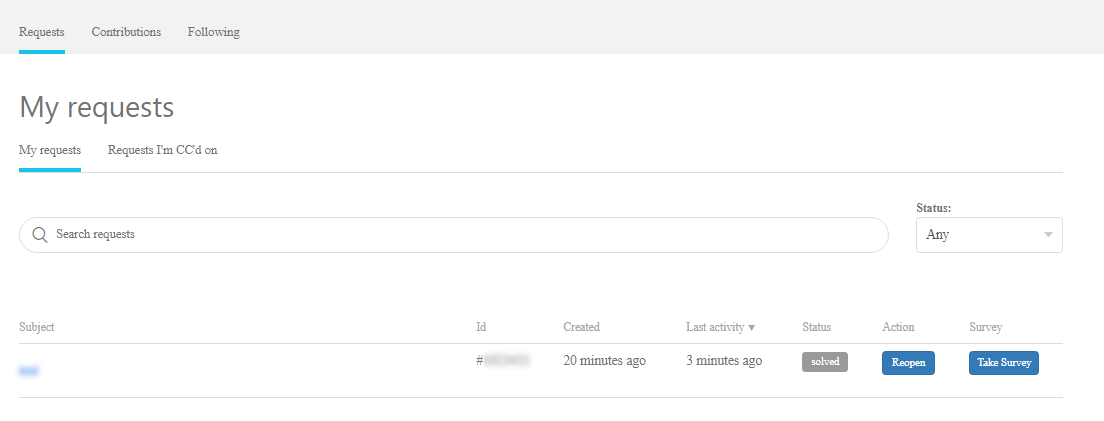
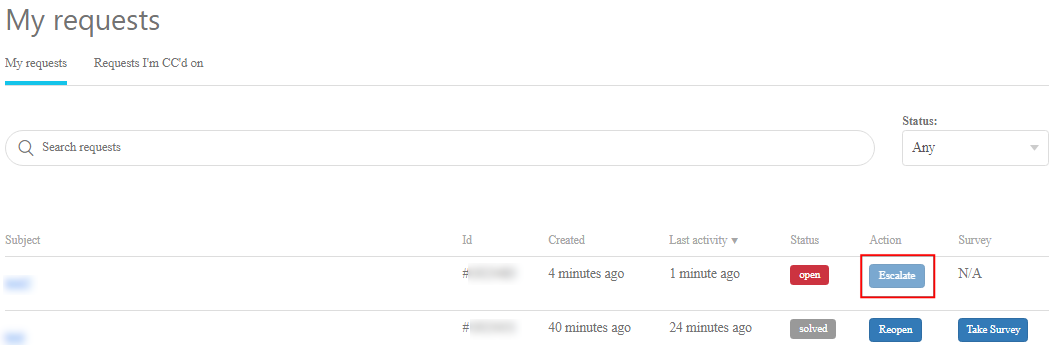
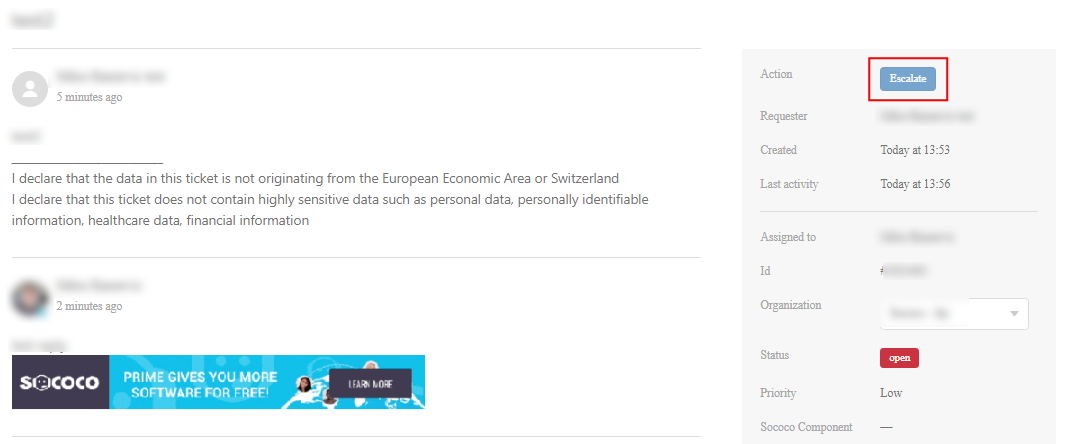

Priyanka Bhotika
Comments